- Orange Tree Help Center
- Using Orange Tree
- How to search for candidates and orders
How to search for orders, candidates, and save customized search views
In this article and tutorial, we walk you through how to search for orders, candidates, and filter and save custom search views.
In this article and tutorial, you will learn how to:
Search for specific candidates.
Filter orders by location, user, screening packages, billing location, and more.
Save searches that you frequently run and want to access again.
Click START to begin.
1. The home screen will show your 20 most recent orders. To view all pending orders, click In Progress
2. To access all orders completed in the current month, click Completed
3. To search for additional orders, click the Search Tab
4. You can search by candidate First and/or Last Name
5. Social Security Number
6. And filter by other options such as location, contact, or category.
7. You can also search a select time period. If you are not finding your candidate, trying un-checking the 'Search Last 2 Months' box and that will usually help.
8. You can save searches that you frequently run and want to access again.
9. Saved searches can be accessed at the top of the page under Load Saved Search.
10. Select a saved search.
11. Click Go
12. That's it. You're done.
Here's an interactive tutorial
(Don't have time to go through the tutorial? Click here to download a PDF copy of the tutorial).
Search for Candidates
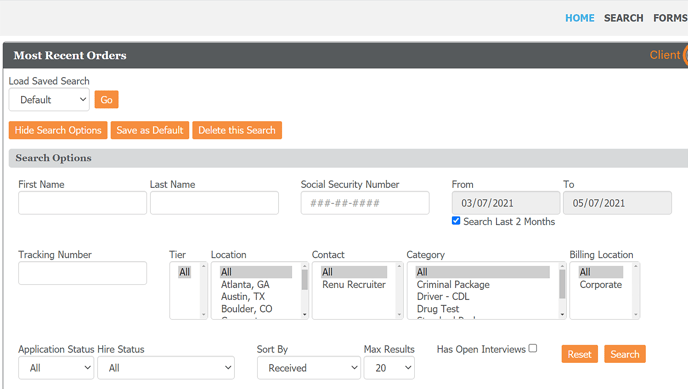
Use the search tab to search for and manage your candidates. You can search for candidates by first and/or last name, social security number, application status, hire status, adjudication, packages, location, and date.
Filter Orders
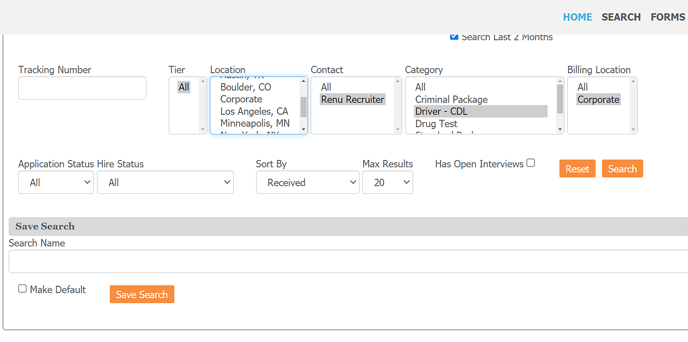
You can drill down on orders by filtering by tracking number, location, user, screening package, date, billing location, and more.
Save Search View
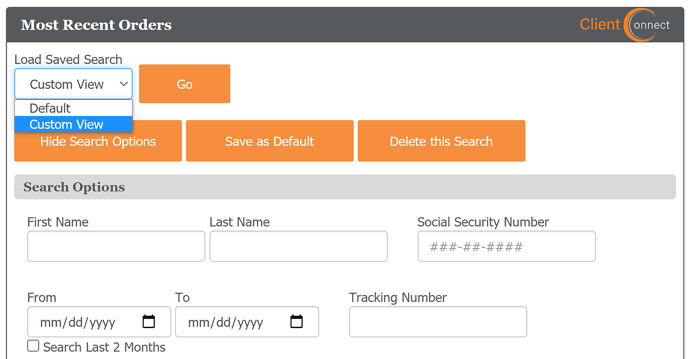
You can save searches that you frequently run and want to access again.
