In this article and tutorial, we walk you through how to schedule your drug test using eScreen. We explain each step, from the drug test invitation, to choosing a clinic and downloading your ePassport (Chain of Custody form).
Don't have time to go through the tutorial? Click here to download a PDF copy of the tutorial to take with you.
How to schedule your eScreen drug test.
Step 1. You will receive an email from Orange Tree (CandidateConnect@otes.com) letting you know that your employer requires that you take a drug test as part of the background screening process. To get started, click the personalized link in the email.
Step2. You will be redirected to the candidate portal where you will find your drug test instructions, including:
- The date the collection must be made by
- Instructions to check your inbox for an email from eScreen to schedule your drug test.
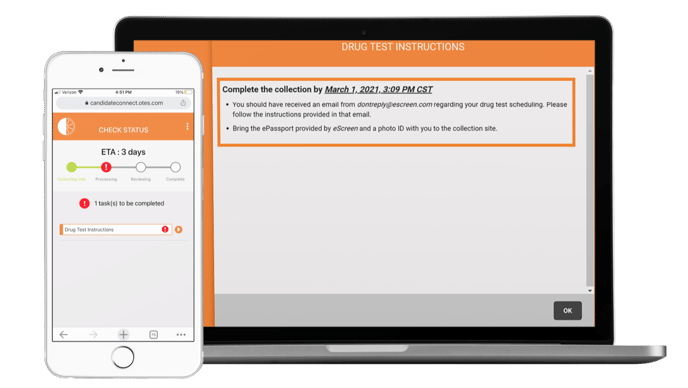
Step 3. Click on the link in the email from eScreen to visit eScreengo to schedule your drug test and input your last name and email address to confirm your contact information. Your information will pre-populate in the about you section.
Step 4. You can search for a clinic using your zip, city, or state. You also have the option to search for clinics using your current location. Once you have your clinic selected, you can download your ePassport and choose to have it emailed or texted to you.
-1-1.png?width=688&name=white-iphone-in-portrait-position-macbook-pro-responsive-png-mockup-a12407%20(1)-1-1.png)
