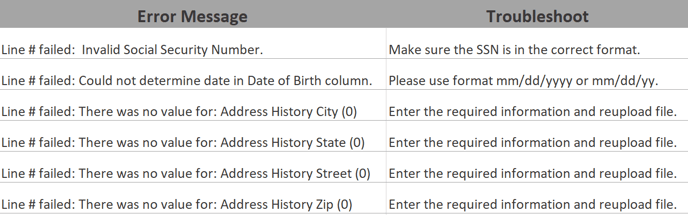In this article, we walk you through some simple steps on how to place "Bulk Orders" using the client portal.
NOTE: Please note that the capability to submit mass uploads may need to be activated on your account. You may contact your Client Care Partner for more information.
In this quick tutorial, we will walk you right through placing bulk/mass orders. Click START to begin.
(Don't have time to go through the tutorial? Click here to download a PDF copy of the tutorial).
There are two options for bulk/mass orders that we offer.
Option 1
If you have already collected the signed authorization from your candidates or employees and have all their information on hand, click the link "Import Applicants" and follow the instructions below:
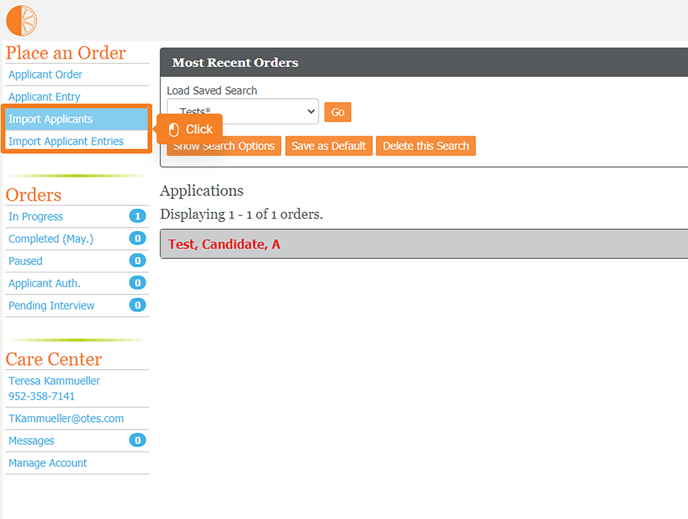
- Select the location for the order.
- Select a screening package.
- Click to download bulk/mass order CSV template. Based on the package you selected, the template will require different pieces of information be provided on the spreadsheet.
- Once completed, save and upload the bulk/mass order CSV template.
- Submit your order. You will receive a confirmation email when all orders on the upload have been created. Candidates will receive a welcome email to follow along with the progress.
Import Applicants Templates
Please make sure you complete any columns highlighted in Orange. All columns in Orange must have an entry.
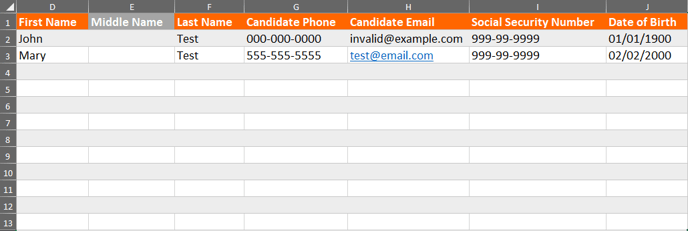
If using generic information so we do not contact your candidates, please use the following: Phone Numbers = 000-000-0000, email use = invalid@example.com, SSN = 999-99-9999. Please reach out to your dedicated point of contact with any questions.
Option 2
If you need Orange Tree to collect information about your candidates or employees, including a signed authorization form, click the link "Important Applicant Entries" and follow the instructions below:
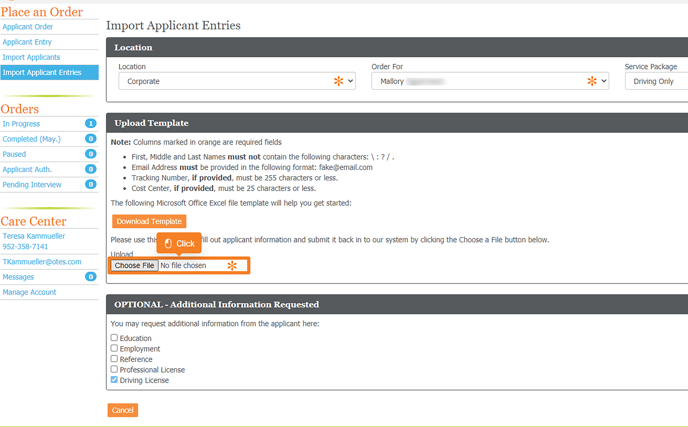
- Select the location for the order.
- Select a screening package.
- Click to download bulk/mass order CSV template. Since Orange Tree will be contacting the candidate/employee for their information, you are only required to provide to us their name, email address, and mobile phone (optional).
- You may optionally request that Orange Tree obtain additional information from the candidate to pass along to you, but not verify.
- Once completed, save and upload the bulk/mass order CSV template.
- Submit your order. You will receive a confirmation email when all orders on the upload have been created. Candidates will receive a welcome email with a link to access our CandidateConnect portal, sign their required forms, and provide their information.
Import Applicant Entries Template
Please make sure you complete any columns highlighted in Orange. All columns in Orange must have an entry.

Troubleshooting